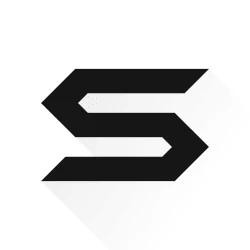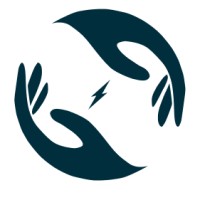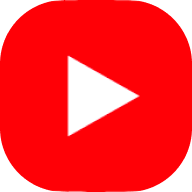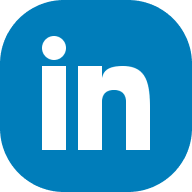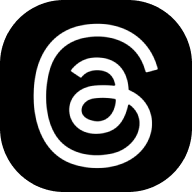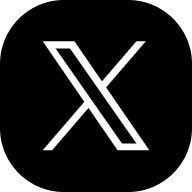Designer + Educator
I’m Tommy Geoco,
a Product Designer of 14 years.
After selling my company StreamPro in 2015, I worked in Silicon Valley designing products & scaling design teams.
I’ve worked with and been featured by brands like Adobe, TikTok, Webflow, Notion, The Verge, and more.

Fiverr 10% Discount Code
Use code UXTOOLS10
This is the landing page copywriter I hired
Check out Georgia Austin
This is the designer I hired
Check out Bojan Sandic
Work with me
Partnerships
I enjoy working with brands that I believe in.
UGC Video Ads
Newsletter Sponsorships
Dedicated Video Sponsorships

Loved this video!
Tuyen Nguyen, Adobe
PODCAST APPEARANCES
Deep Dive with Tommy Geoco
How designers can bring their ideas to life.
View My Work
Portfolio Walkthrough
Walkthrough of my recent design work.
Visual Design Reel
Compilation of my visual design experience.
Connect with me

© 2024 Tommy Geoco
All Rights Reserved.